Reinstalling Firmware | Orbis Unjailed
Why should I reinstall my firmware and how can I?
- Reinstalling the firmware is a possibility jailbroken users can do (with and without removing data) if you have issues with your PS4 (should be last option) or used homebrew applications and tweaks that require it for a complete removal (such as ReSys Flasher).
- This guide will provide both methods to achieve the reinstall with and without data loss.
Reinstalling firmware WITHOUT losing data
- This will keep all data including games, save data.
- Download 9.00 (or your current) firmware file on your PC by visiting one of the sites (do not get full/recovery firmwares - get update firmware)
- Unpack your archive and rename the file to PS4UPDATE.pup (must be in all caps).
- Prepare a USB stick drive by formatting it to FAT32 and creating a folder on the root of the drive named PS4 and another folder inside PS4 named UPDATE. Copy PS4UPDATE.pup in the UPDATE folder.
- Final structure should look like this: PS4 > UPDATE > PS4UPDATE.pup
- Boot into PS4’s recovery settings by turning off the PS4 and holding the PS4 button until it beeps 2 times. Recovery mode should look like this:
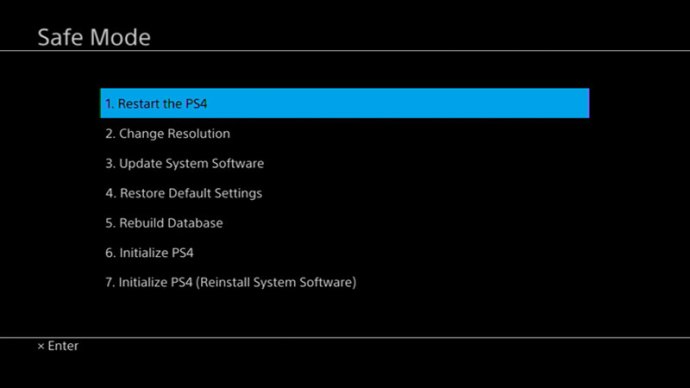
- Plug the USB stick into an empty slot on your PS4.
- Select 3. Update System Software > 1. Update from USB Storage Device > OK > Update.
- The PS4 will now install the firmware while keeping everything on the HDD.
- REMOVE ANY ETHERNET CABLE AND/OR SKIP WI-FI SETUP. Keep everything offline during and after setting up your PS4.
- After setup, navigate to Settings > System > Automatic Downloads > Uncheck Featured Content, System Software Update Files, Allow Restart and Application Update Files.
- Done.
Reinstalling firmware and starting fresh
- This will NOT keep all data including games, save data.
- Download 9.00 (or your current) firmware file on your PC by visiting one of the sites (do not get beta firmwares - get recovery/full firmwares - should be over 1GB file size depending on the version)
- Unpack your archive and rename the file to PS4UPDATE.pup (must be in all caps).
- Prepare a USB stick drive by formatting it to FAT32 and creating a folder on the root of the drive named PS4 and another folder inside PS4 named UPDATE. Copy PS4UPDATE.pup in the UPDATE folder.
- Final structure should look like this: PS4 > UPDATE > PS4UPDATE.pup
- Boot into PS4’s recovery settings by turning off the PS4 and holding the PS4 button until it beeps 2 times. Recovery mode should look like this:
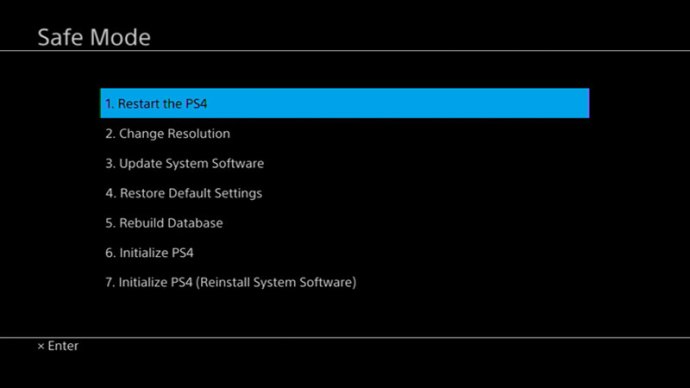
- Plug the USB stick into an empty slot on your PS4.
- Select 7. Initialize PS4 (Reinstall System Software) > OK > Yes.
- The PS4 will now install the firmware and remove everything on the HDD.
- REMOVE ANY ETHERNET CABLE AND/OR SKIP WI-FI SETUP. Keep everything offline during and after setting up your PS4.
- After setup, navigate to Settings > System > Automatic Downloads > Uncheck Featured Content, System Software Update Files, Allow Restart and Application Update Files.
- Done.